Project Browser
The Ventuz Project Browser is the first window you will be greeted with after opening Ventuz Designer. These are organized by categories seen on the left. From this window an existing Project can be opened or a New Project can be created.
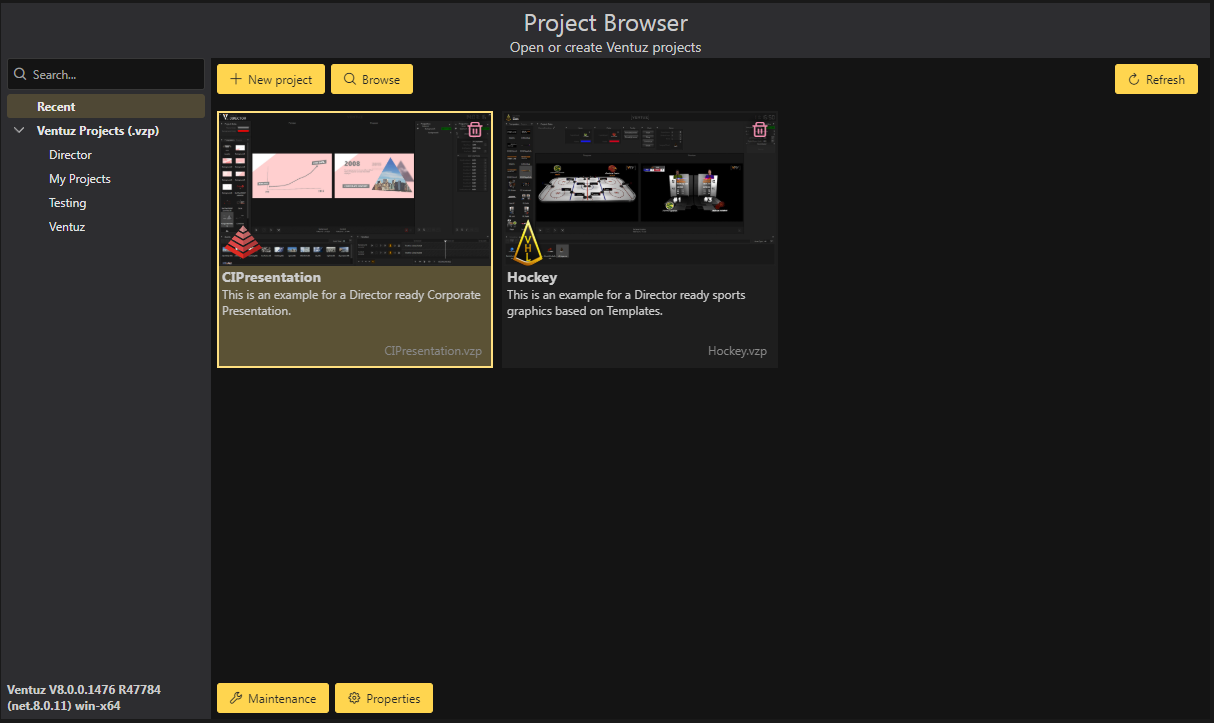
The default category that is selected is the Recent list, it shows the most recently opened projects. If a Project is not available for any reason, such as its removal from the hard drive, its icon is disabled. You can use the Remove from recent button to get rid of that disabled project from the list.
The left side of the Project Browser shows the available Project categories. Every Project can be assigned to a category to provide a more organized overview of the Project Browser. If the Category field in the Project Properties is left empty when creating a New Project, the Project is automatically assigned to the 'My Projects' category. Selecting one of the Category entries in the left pane of the Project Browser will display all Ventuz Projects for that category. Selecting the New Project button will guide you through the process of creating a new project - where you will need to specify a Project Name and Folder location.
To start a Ventuz Project that is not listed in the Project Browser, click the Browse button and open the desired .VZP file from disk. To remove a Project from the recent list in the browser, select the project and click the Remove button. This will NOT delete the project from disk, it only removes it from the recent list until the project is opened again. To change the Project Properties, select a Project and click the Settings button. To start a Project double-click on a Project icon, or click the Project and click the Select button.
You can return to the Project Browser at any time by selecting Close / Switch Project from the Project drop-down, located in the upper-left corner of the Ventuz Designer interface.