Composition Layer
Table of Contents
Introduction
Composition Layers are used to define rendering areas and function multi-directionally by either coming from the Render Setup, a Previsualization Scene or the composition layer itself. Composition Layers can also be imported into the Render setup. A Composition Layer defines the rendering area and can either be coming from the Render Setup or by the Layer itself and then imported to the Render Setup. You can also "connect" those layers with the Render Setup without the import function. As long as the names match they will function correctly.
Each composition in Ventuz can be a unique area that can 'hold' one or more Layers. One or more Compositions can be used in each scene. A Composition can be virtually any size, regardless of what the output sizes are, or are expected to be. Compositions allow Ventuz Scenes to be dynamic and allow them to be used for many different setups using the same Project File. By resizing a Composition, different Layers are able to utilize more or less pixel space without losing resolution.
Because Ventuz elements are rasterized and rendered inside of Ventuz in real-time, the size of the Composition does not matter, with the exception of videos or images that are created outside of Ventuz and imported into the Project.
Usage
To use multiple Composition Layers, a Render Setup is needed so they will be correctly mapped on the physical outputs. You also have to make sure the Render Setup is activated, you can also check this by opening the Stage Editor. In the Stage Editor, the active configuration is shown. Compositions that are not connected correctly are indicated by the noise pattern on it.
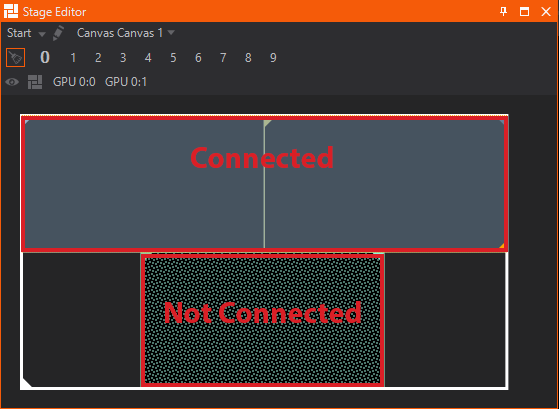
To insert a new Composition Layer use the Add New button inside of the Layer tab, and select "Composition":
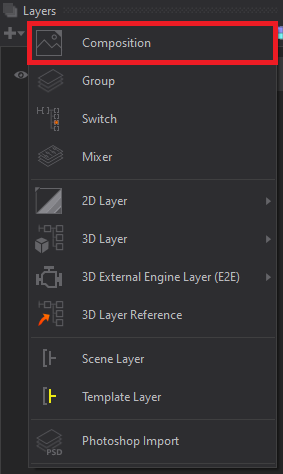
After inserting a Composition Layer you will see the Default Composition and the newly inserted Composition.
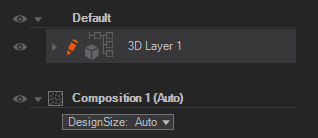
Again the noise pattern is indicating a not connected Composition. click on the small square to select the Composition needed.
Connecting a Composition is not needed when using the Default Composition
Now you can insert and/or drag any kind of Layer into this Composition to build your scene.
Design Size
| Setting | Description |
|---|---|
| Auto | Uses the given size from the Render Setup or Previs Canvas Node |
| Manual | Changes to the given resolution and places the Composition onto the Canvas on the 0,0 position |
Default Composition Layer
When starting a new Scene, there is already a "Default Composition" that is hidden in the Layer Editor. When creating a second Composition, you will see your new Composition in the list as well as the Default Composition.
The Default one is automatically linked, or connected, inside of the Render Setup to automatically enable a basic Render Setup. You cannot delete or rename the Default Composition Layer Editor. It can be safely ignored should you only use custom Compositions.