Render Setup Relation
 | Render Setup Relation | This Node provides information about the relation between a screen, composition, canvas, output or machine inside a Render Setup |
Table of Contents
General
The purpose of this Node is to provide details about position, size, rotation and aspect parameters of the relevant elements inside a Render Setup or Previs Scene, to be able to make use of them inside the scene logic. This information can be used to re-position and/or re-layout graphics for different aspect ratios or to find the position of an element.
All position values relate to the left top corner of the Target element and always reference the center position of the Source element.
If you are using the Render Setup Relation Node together with a Previs Scene and you have are using Moving Screens, enable the corresponding property Is Moving on the Node to make sure the outputs are updating every frame.
Updating the Output Properties every frame can cause an impact on performance. Only enable this feature if needed.
Modes
The Node provides different Modes that define a combination of a given Source and Target from which you want to get the relation.
| Mode - Source to Target | Mode Description |
|---|---|
| SourceComposition TargetCanvas | Get information of a Composition and its relative position, size and rotation inside a Canvas. |
| SourceComposition TargetScreen | Get information of a Composition and its relative position, size and rotation to a Screen. |
| SourceComposition TargetOutput | Get information of an Composition and its relative position, size and rotation inside an Output. |
| SourceCanvas TargetScreen | Get information of a Canvas and its relative position, size and rotation inside a Screen. |
| SourceCanvas TargetOutput | Get information of an Canvas and its relative position, size and rotation inside a Output. |
| SourceScreen TargetOutput | Get information of an Screen and its relative position, size and rotation inside a Output. |
| Mode - Target to Source | Mode Description |
|---|---|
| TargetComposition SourceCanvas | Get information of a Canvas and its relative position, size and rotation to a Composition. |
| TargetComposition SourceScreen | Get information of a Screen and its relative position, size and rotation inside a Composition. |
| TargetComposition SourceOutput | Get information of a Output and its relative position, size and rotation inside a Composition. |
| TargetComposition SourceMachine | Get information of a Machine and its relative position, size and rotation inside a Composition. |
| TargetCanvas SourceOutput | Get information of a Output and its relative position, size and rotation inside a Canvas. |
| TargetCanvas SourceScreen | Get information of a Screen and its relative position, size and rotation inside a Canvas. |
| TargetCanvas SourceMachine | Get information of a Machine and its relative position, size and rotation inside a Canvas. |
| TargetScreen SourceOutput | Get information of a Output and its relative position, size and rotation inside a Screen. |
| TargetScreen SourceMachine | Get information of a Machine and its relative position, size and rotation inside a Screen. |
Clear Rotation
With Clear Rotation enabled you will get the size and position values of the bounding box around your Source element
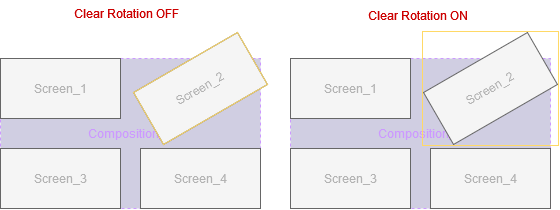
Outputs
| Property | Description |
|---|---|
| TargetWidth | The Width of the Target element in pixels. |
| TargetHeight | The Height of the Target element in pixels. |
| Source | Target element type. |
| Target | Source element type. |
| MultipleSolutions | Indicates that more than one valid solution has been found. The first one found is what is output. Imagine you have multiple instances of a Composition inside your Render Setup and want to get Screen information in Relation to the Composition. |
| Valid | Defines if there is a valid set of parameters found. Machines for example depend on the Machine ID and therefore are not valid all the time. |
| Width | The Width of the Source element in Relation to the Target element. In more complex setups the size can differ based on the Target Selection. |
| Height | The Height of the Source element in Relation to the Target element. In more complex setups the size can differ based on the Target Selection. |
| Rotation | The Rotation of the Source element. |
| CenterX | The Position along the X axis, from the top left of the Target element to the center of the Source element. |
| CenterY | The Position along the Y axis, from the top left of the Target element to the center of the Source element. |
| Aspect | The Aspect Ratio of the Source element. |
Example
A typical task that can be fulfilled with this Node is to find the position of a Screen inside a certain Composition to automatically render elements of a Scene to that screen.
So let's try to find out the exact position of Screen_4 inside Composition_1. Keep in mind, that all values provided by the Render Setup Relation Node are relative and that the origin is always TopLeft
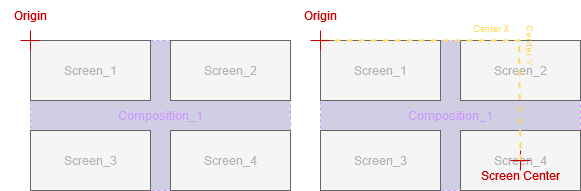
- Add a Render Setup Relation Node to your Scene.
- Set the Mode to TargetComposition SourceScreen.
- Select Composition_1 and select Screen_4.
- At the Output of the Node you get the CenterX and CenterY values in pixel that you can now use inside your scene logic.