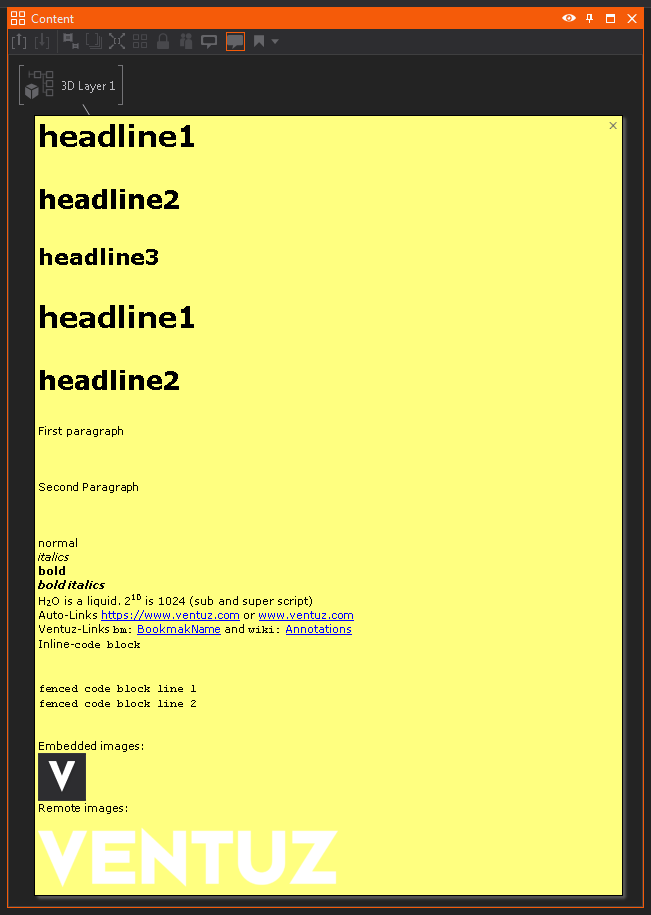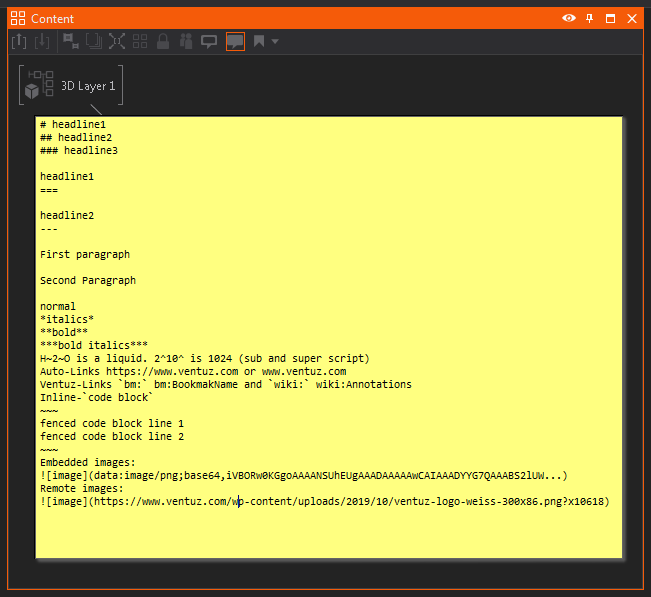Annotations
On this page you will learn how to write and use Annotations in an effective manner.
Annotations are a great way to document your scene, you can leave notes either attached to Ventuz nodes, a Ventuz Layer, a Property or put them directly into the Hierarchy Editor. It is also possible to link to certain bookmarks, websites and so on.
General Information
To edit a Annotation double click the created yellow text box. Annotations can be used differently depending on where you put them. In the Hierarchy Editor for example it is possible to have Annotations not only attached to nodes but also have them floating freely on the position you choose. To add a Annotation click here:
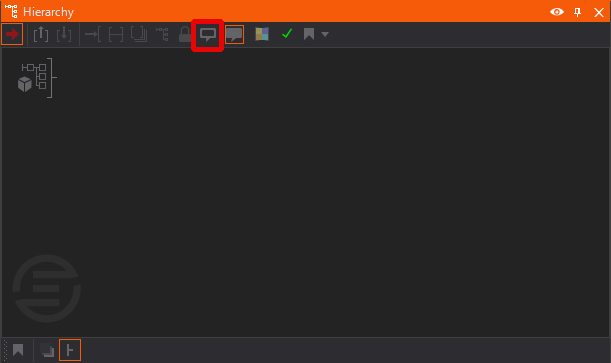
Or hold the on any node in either the Hierarchy Editor or Content Editor and click here:
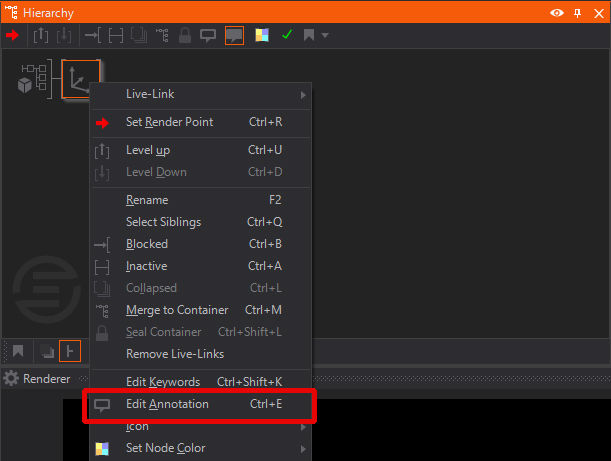
In the Content Editor those can only be attached to nodes. The text inside the Annotations is HTML based which means you can use a certain syntax with some tags we enabled. This enables things like color changes of the text or linking to certain points in the scene via bookmarks as well as many other things which you will learn in the following part.
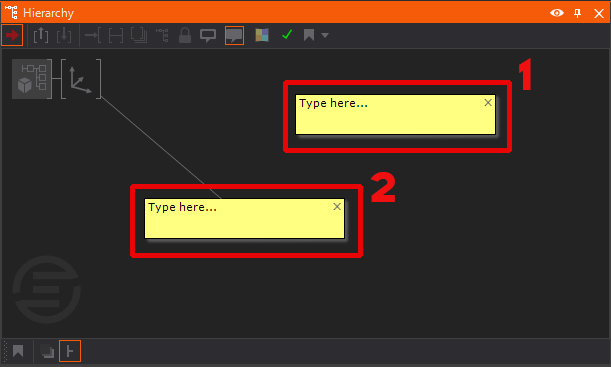
Since Ventuz 8 it is possible to add annotations to properties in the Layer Editor and the Property Editor.
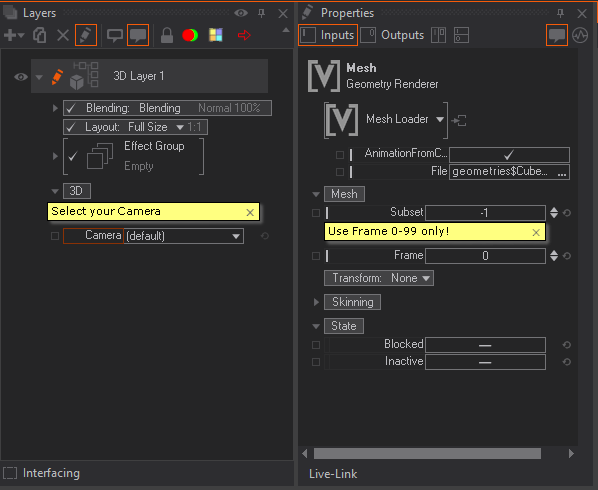
HTML Syntax
Here is a list of the possible syntax and what this will look like:
# h1
## h2
### h3
headline1 ===
headline2 ---
First paragraph
Second Paragraph
normal
*italics*
bold
*bold italics*
H~2~O is a liquid. 210 is 1024 (sub and super script)
Auto-Links https://www.ventuz.com or www.ventuz.com
Ventuz-Links bm: bm:BookmakName
Inline-code block
~
fenced code block line 1 fenced code block line 2
~
Embedded images 
Remote images remote 
HTML is always <font color="red">working</font>!
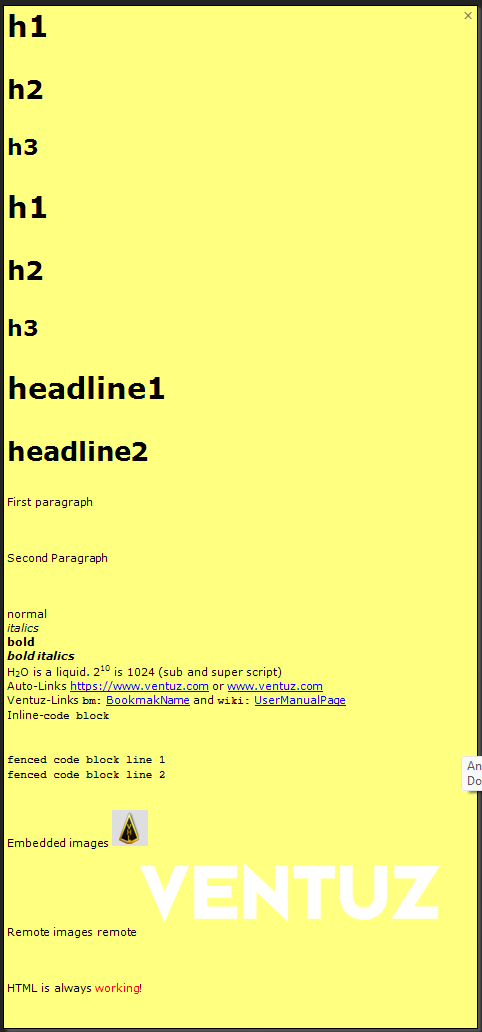
| Description | Formating Element |
|---|---|
| Bold Text | <b> |
| Italic Text | <i> |
| Smaller Text | <small> |
| Blurred Text | <blur color="ColorValue" radius="value" xoffset="value" yoffset="value"> |
| Colored Text | <font color="ColorValue;"> |
| Weblinks | <a href="www.ventuz.com"> |
| Lists | <ol>&<li> |
| Header | <h1> |
| Paragraphs | <p> |
| Line Breaks | <br> |
| Subscript Text | <sup> |
| Bookmarklinks | <A href="bm:ContainerNode">shownName</A> |
| File Link* | <A href="doc:example">shownName</A> |
* Link to a file of the Projects Documentation folder. Mostly it is a HTML file (example.html) but also other file types are possible whick can be loaded by the System Browser.
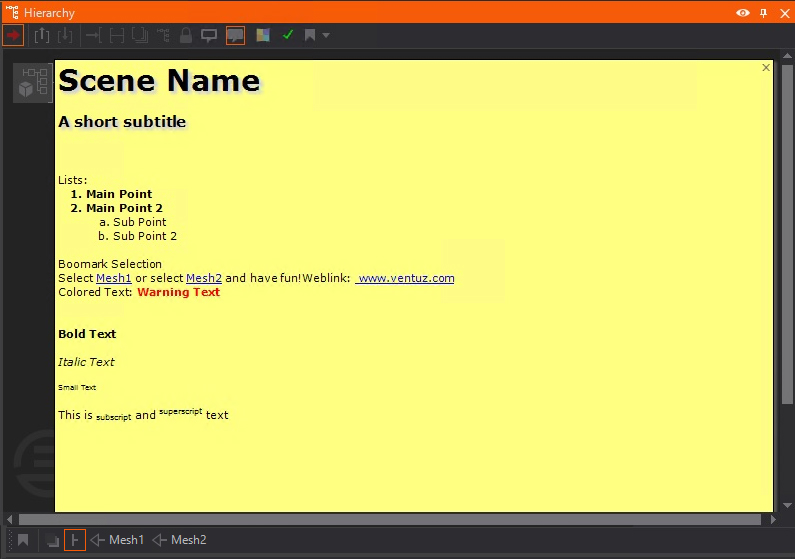
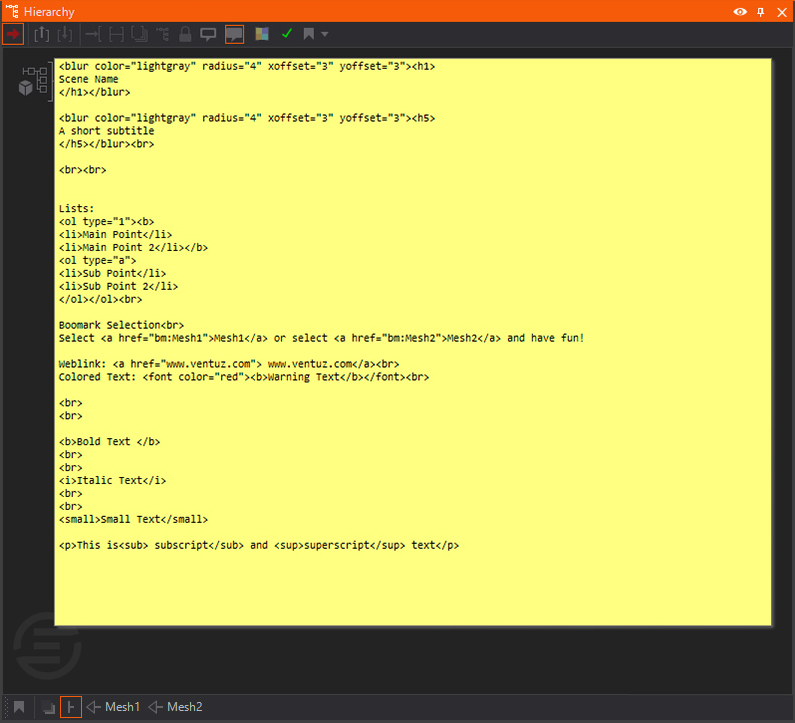
Markdown Syntax
The Annotations also support a reduced set of the Markdown syntax:
| Description | Formating Element |
|---|---|
| Headline size 1 | # or === |
| Headline size 2 | ## or --- |
| Headline size 3 | ### |
| italics | *text* |
| bold | **text** |
| sub- and super-script | ~ and ^ |
| Auto-Links | https://www.xyz.com or www.xyz.com |
| Ventuz Bookmark Links | bm:bookmarkName |
| Ventuz Wiki Links | wiki:usermanuaPage |
| Inline Code | ~~~ code text ~~~ |
| Embedded Image |  |
| Remote Image |  |
For a more detailed description of the Markdown syntax see e.g.: https://www.markdownguide.org/basic-syntax/