Project and Show Management
Table of Contents
Project Management
General
With the Project Browser Ventuz Project, Presentations and Director Shows are launched and managed.
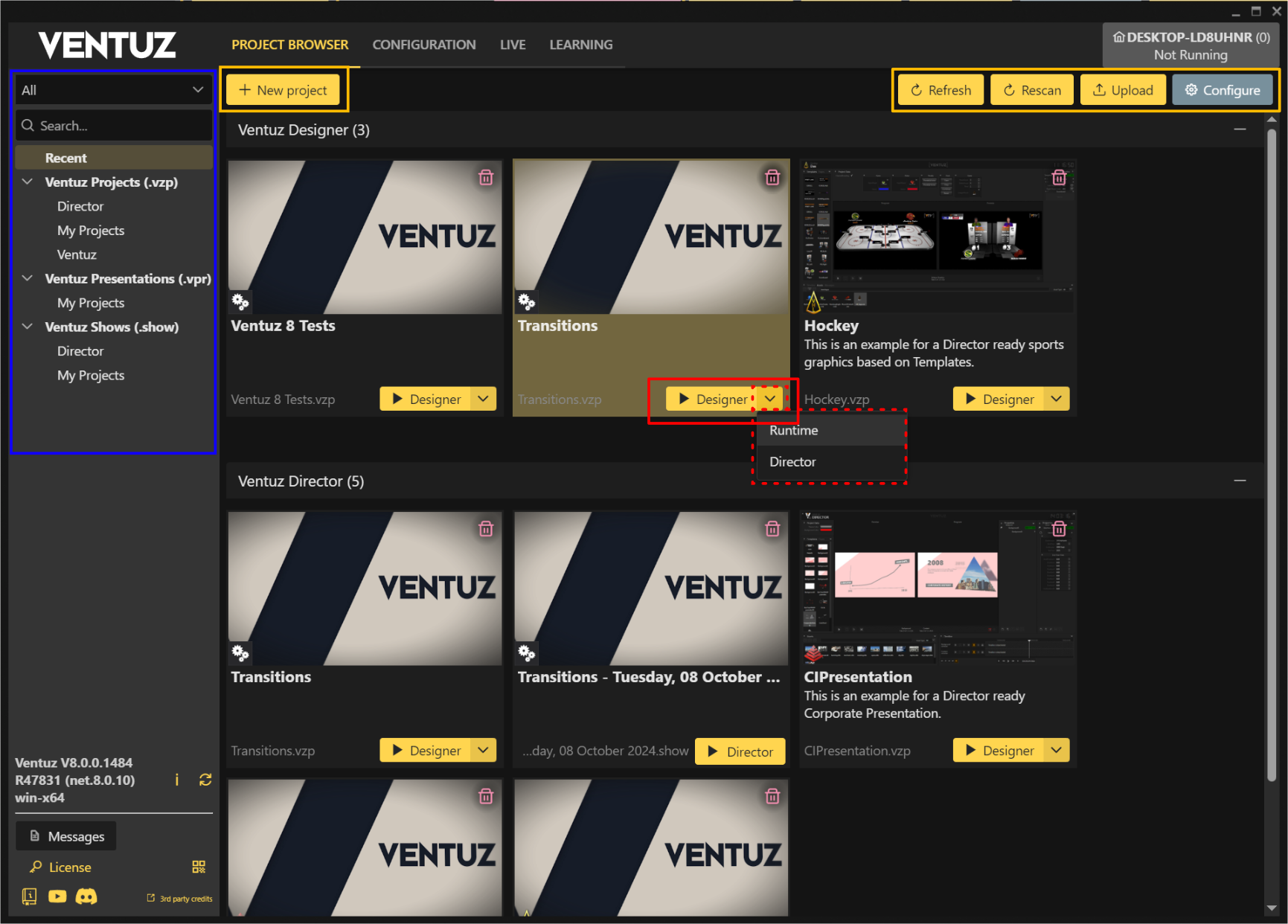
The project overview section (blue area) shows all Projects (VZP), Presentations (VPR) and Director Shows (.show) found by the VMS on the machine. Depending on the selected category, the browser shows the Recent used projects or only a type of file. The Project Property Category sorts into the sub-category of each type. These can be extended by creating a Project with a new category. To be shown the Project files or the Presentation needs to be found by the VMS on the target system. The default folder, VMS scans for is:
C:\Users\Public\Documents\Ventuz8\Projects
With the Configure button in the yellow area, the VMS scan path can be edited. One can add other paths or change the scan directory if the default path is not correct. With Rescan the VMS performs a new scan and recently added projects or a new directory will be displayed. With Upload a Presentation or Project can be added to the selected machine. Refresh updates the view of the Project Browser, but does not perform a rescan. If there are any issues, the Issues Detected button pops up and opens a log dialog.
Each file is represented with a image (or a Ventuz placeholder), the title, a description from the Project Properties and the filename. With the playbutton the associated application launches the file. To open it with a different one, click on the dropdown arrow and select it.
With Kill Ventuz Runtime the runtime will be stopped immediately, after confirming to be quit.
Please note that only unique projects are displayed in that list. If a project with the same ID appears multiple times on a system or - in multi machine mode - a project ID doesn't exist on one or more system it won't be displayed!
Before starting or stopping and Ventuz Runtime processes make absolutely sure that you're connected to the correct machines! To disallow closing processes accidentally you can set security settings on the VMS.
Render Setups
To select and edit a Rendersetup for your project, navigate to Configuration and Render Setups. (Orange boxes)
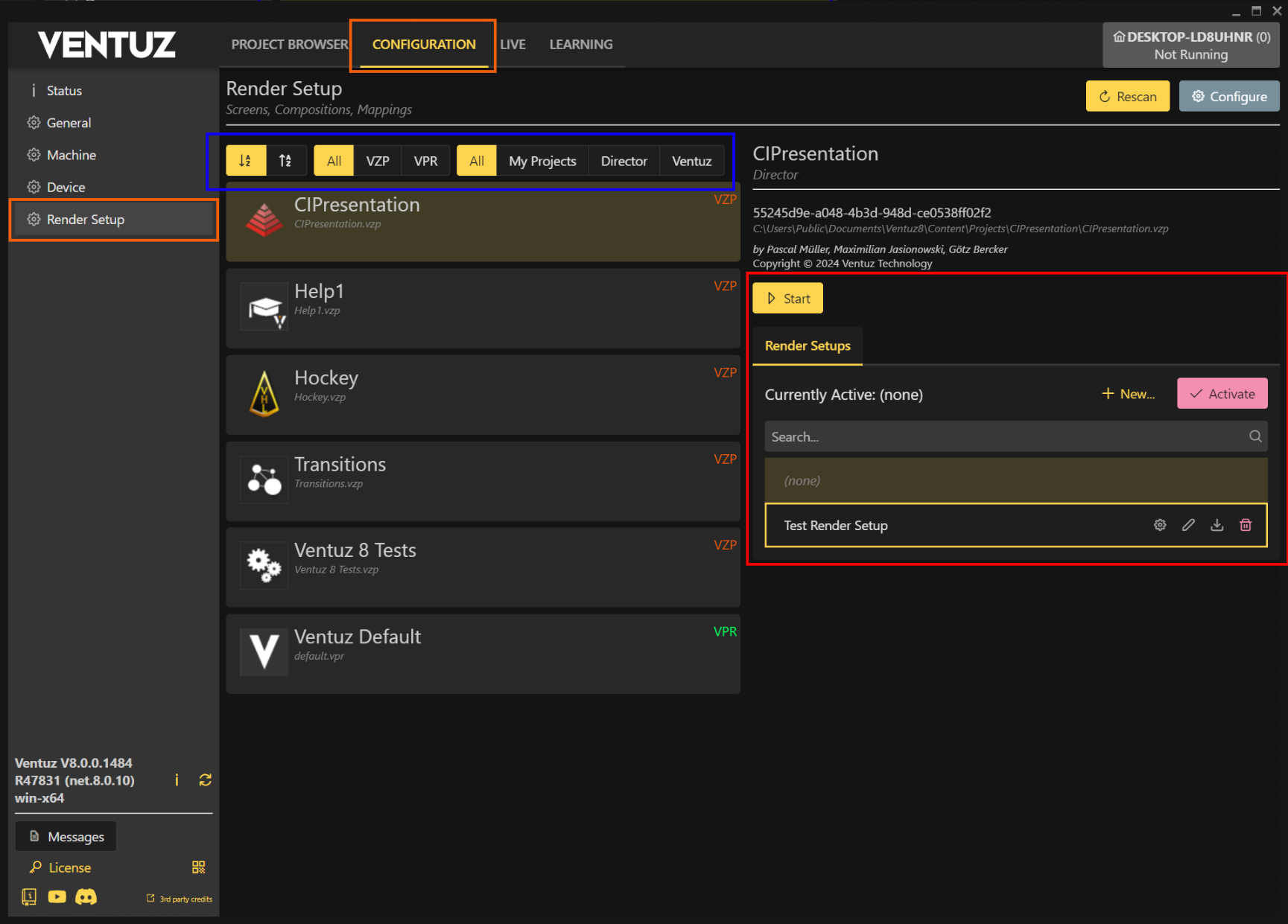
With the selection toggles in the blue area the filter for a specific type of files and the sorting is set.
The red area shows the Render Setups of the selected Project or Presentation. Please refer to Render Setup Editor page for more information to create a Render Setup.
With New a new render setup can be created from an empty template, by duplicating an existing one or by upload from a local file. With Activate a selected render setup will be set in place.
Existing Render Setups are editable by pressing the Cogwheel Icon. An activated Render Setup can be edited while the runtime is running. To manage your Render Setups, simply use the same functionality of the Configuration Files to download, rename or delete.
In the Project Management section, Render Setups can only be activated with non-running runtime, but with the Live Options the active Render Setup can be changed during playout.