How To use Stream Out
Table of Contents
Introduction
The Encoded Stream Out outputs provide a simple pipe based streaming protocol to other processes running on the same machine. This way 3rd party applications can process or distribute the video coming out of Ventuz in real time.
This How To will teach you how to configure and use the Stream Out output in different scenarios.
Configuration
To use Stream Out we need to create a Device Configuration for it. Head to the configuration tab inside the launcher or configuration editor and create a new device configuration.
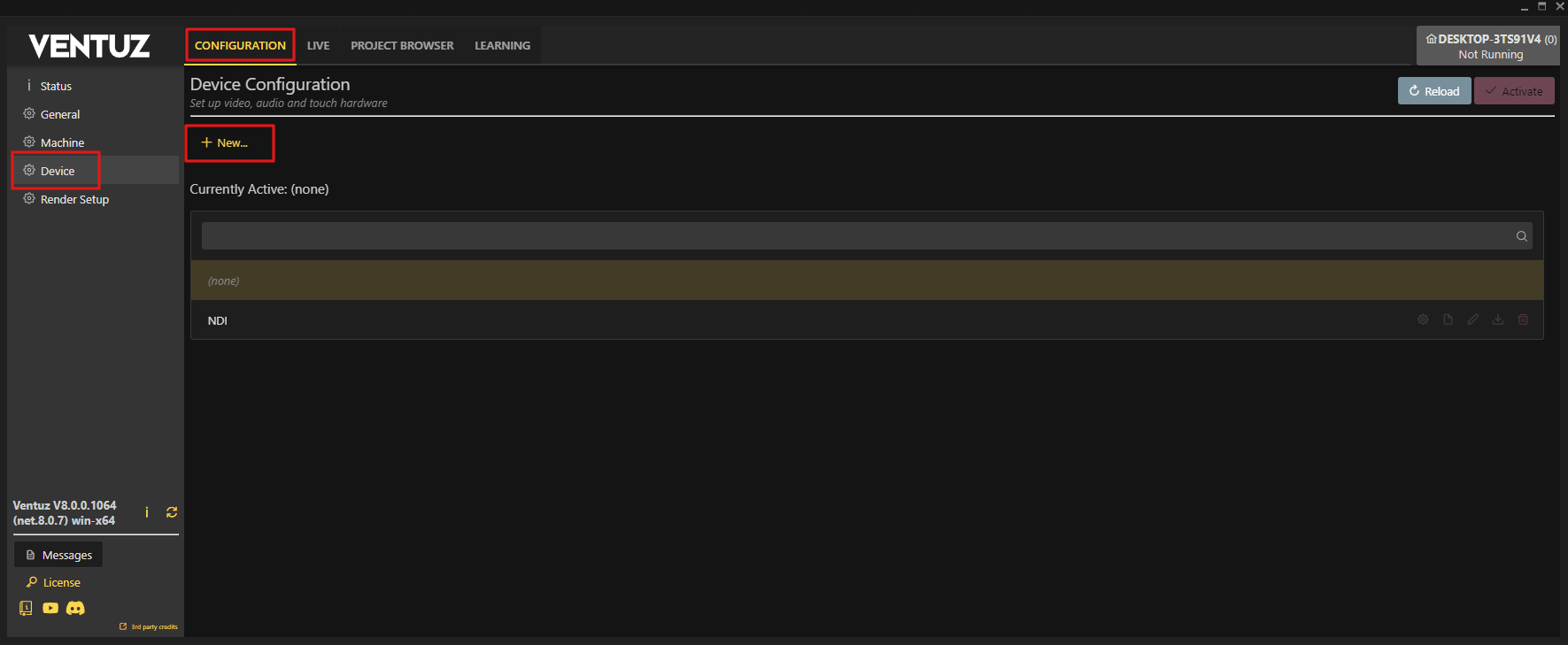
After naming and creating your configuration add a Stream Out to the right output side via drag and drop.
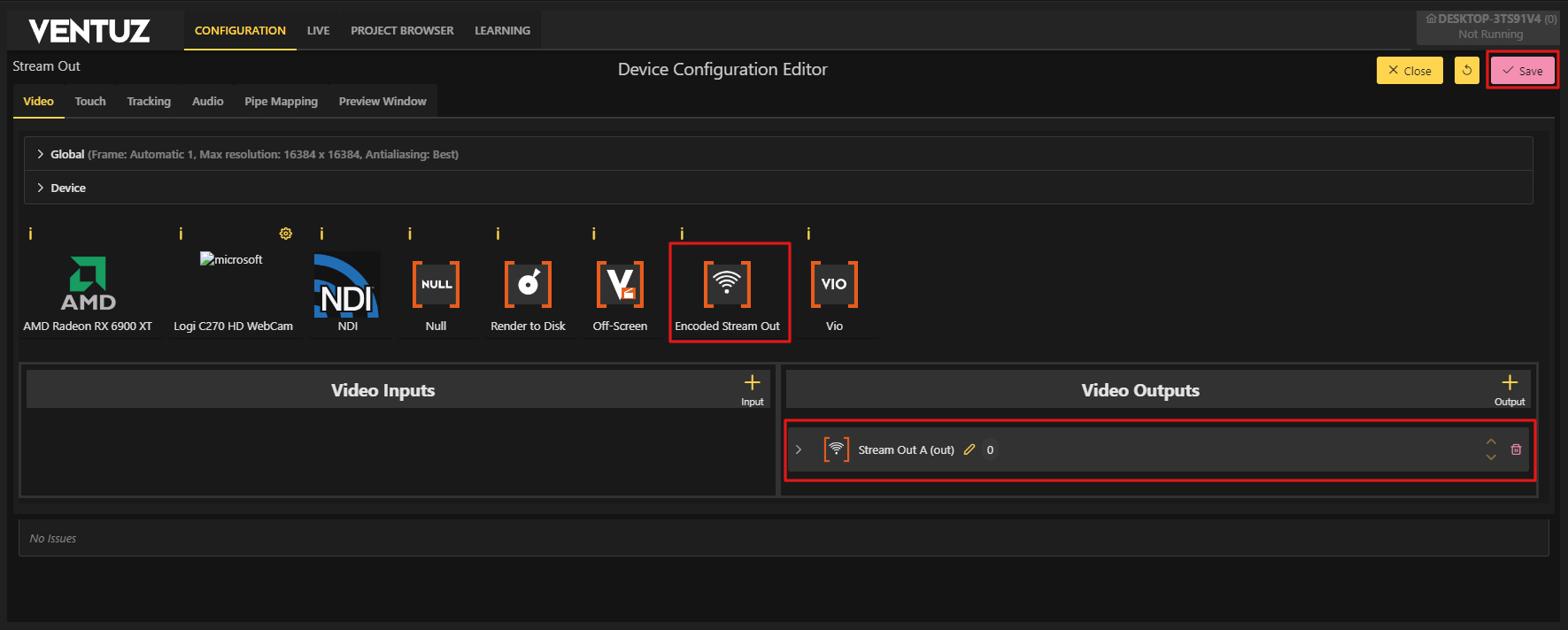
The properties of this output type only differ in 4 ways vs other output types.
Encode Mode:
- Low Latency
- Uses the lowest latency possible (<0.5 frames usually). This mode uses more GPU resources. This is best used in local scenarios with some internet activity.
- Streaming
- Gives you a slightly better output quality at the cost of a higher latency. Best used for any situation where you stream to the internet.
Rate Control Mode:
- Constant QP
- The codec will always opt for a higher quality, disregarding the bitrate needed for it.
- Constant Bitrate
- Forces the codec to get the best quality possible with the bitrate limit set
Bitrate:
- Sets the maximum bitrate the codec can use. This value is only used when the Constant Bitrate mode is used, otherwise this value is ignored.
Constant QP:
- sets the overall quality level when the Constant QP mode is active. Otherwise this will be ignored. 0 = Nearly lossless and 51 = lowest quality. Usually a value around 20 is advised for a balance of performance and quality.
If you need detailed information about the other properties available on this output, take a look here
Previously when using this mode, the stream is not sent anywhere by default. These settings are usually needed to enable your own custom program with your own tools to catch or use this stream via our Ventuz Stream Out API.
In Version 8, we provide one implemented and a 3rd party way to do this:
SRT Stream out
The Stream Out outputs now have a "SRT Output URI" option. This takes any srt:// URL and streams a MPEG-TS stream with the encoded video and high bitrate MP2 audio.
For a simple test setup try the following:
- Set up Stream Out as caller, let's call localhost at port 10000: "srt://localhost:10000".
- Set up an OBS as receiver. Add a new media source, set the URL to "srt://localhost:10000?mode=listener" and the media type to "mpegts".
- If using Designer, toggle "Enable All Outputs" in the preview menu.
- If using Runtime or Director, this is not needed.
Issues can arise with the localhost part of the URL when IPV6 is still active in a network adapter, when no stream can be detected try using 127.0.0.1 plus port or disable IPV6.
Gstreamer Plugin
GStreamer https://gstreamer.freedesktop.org/ is a open source framework / library / tool collection for ingesting, processing and outputting video and audio. What our plugin does is interface our Encoded Stream Out outputs with GStreamer so users can grab the encoded video and PCM audio and process it further - for example transcode it and send it to a streaming server.
The plugin and documentation can be found here: https://github.com/VentuzTechnology/Ventuz-GStreamer-Plugin