Blur Texture
Table of Contents
 | BlurTexture Simple | This node takes a texture and applies it to geometry in a blurred form. |
 | BlurTexture Glow | This node takes a texture and applies it to geometry in a blurred form. This blur process creates over-saturations and can be used to create glow effects. |
These blur nodes use real-time shader based processing and require a certain overhead of GPU memory. They are designed to blur textures that are changing every frame (video, movies, render targets). If you like to blur still images, please use Image Filter nodes.
BlurTexture Simple
The BlurTexture Simple node acts like a regular Texture node but offers additional functionality for blurring a texture source. The blur algorithm is based on the Gaussian blur method.
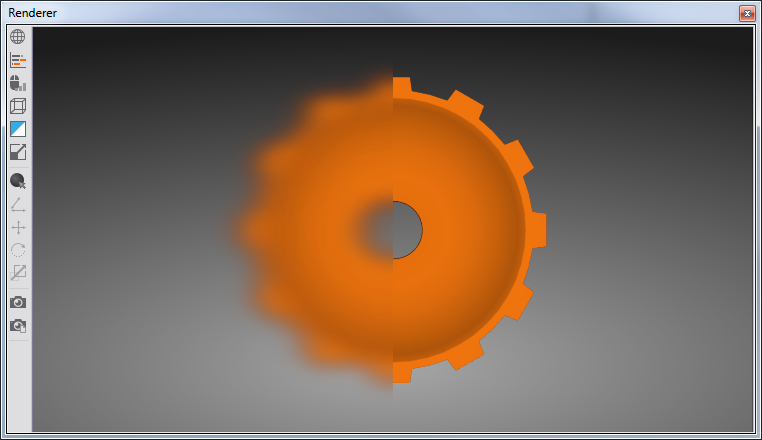
Since the Blur node behaves like a regular Texture node, any texture source can be blurred, including images, movies, live video and entire scenes via the RenderTarget node. Working with this Blur node to create post effects usually requires rendering the scenes in several versions, so called passes. Each pass results in a different rendering of the same scene. These results are composited to create the final rendering.
This Blur node uses a Pixel Shader to perform a Gaussian blur on the texture source. The pixel shader achieves this by sampling several texels horizontally to the left and right and vertically to the top and bottom of the source texture coordinate and performs a weighted average among the samples. This procedure is done several times and the resulting blurred images are additively blended on top of one another to form the final output. The amount of blur passes (and thus the blurriness of the result) is directly associated with the FilterSize property. The Factor property is a weight for the blur process. This makes it possible to animate from Original Image to Fully Blurred Image.
The properties in the category Size define the size of the resulting texture which is generated by the blurring process.
The remaining properties correspond to these of the Texture node.
BlurTexture Glow
The BlurTexture Glow node acts like a regular Texture node but offers additional functionality for blurring a texture source. The BlurTexture Glow is an integral part of creating advanced rendering effects such as Glow, Bloom, Depth of Field or Motion Blur.

Since the Glow node behaves like a regular Texture node, any texture source can be blurred, including images, movies, live video and entire scenes via the RenderTarget node. Working with the Glow node to create post effects usually requires rendering the scenes in several versions, so called passes. Each pass results in a different rendering of the same scene. These results are composited to create the final rendering.
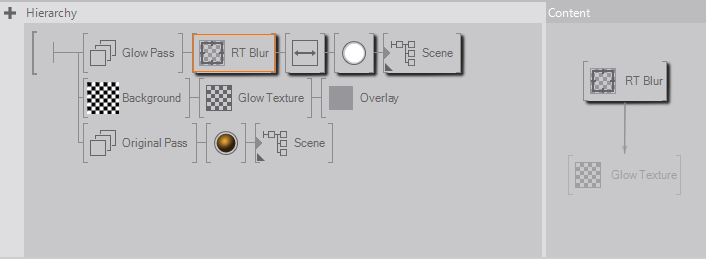
The Glow node uses a Pixel Shader to perform a Gaussian blur on the texture source. The pixel shader achieves this by sampling several texels horizontally to the left and right and vertically to the top and bottom of the source texture coordinate and performing a weighted average among the samples. This procedure is done several times and the resulting blurred images are additively blended on top of each other to form the final output.
The default and most commonly used setting for this Glow node allows you to change the blurring of the texture source horizontally and vertically at the same time using the properties in the BlurH category. Should you wish to change the horizontal and vertical blurring individually, select HVSeperate and tweak the Blur in both the BlurH and BlurV category.
The AddSmooth property increases the overall contrast and brightness of the blurred image, required for optimal blooming effects. The Factor property adjusts the overall blurring of the image and Intensity adjusts the power of the additive blurring process. Higher Intensity values result in brighter images.
The Glow node offers seven different blur techniques. Each Technique can be set individually for horizontal and vertical blurring by selecting the HVSeperate property.
The properties in the category Size define the size of the resulting texture which is generated by the blurring process.
The remaining properties correspond to these of the Texture node.
Consider the use of a Blur Texture Size below the render output resolution for full screen blur effects. This increases performance and also increases the blur effect because the interpolation during upscaling causes an additional blur effect.