Text Rendering
Table of Contents
 | Mesh Text | This node renders text using pre-generated mesh characters. |
 | Texture Text | This node renders text using pre-generated texture characters. |
Mesh Text
Mesh Text is a Hierarchy Node and is used to render two- and three-dimensional text. The characters displayed by this node are actual geometry consisting of triangles that form the shape of the character.

Like any other geometry, Mesh Text can be used in combination with textures and shaders, regardless of the mesh text being 2D or 3D. Bevels can be added to extruded mesh text to either soften the corners of the text or to create new designs. The individual parts of an extruded and beveled mesh font, such as front and back face, the extruded hull and the bevel itself can be individually controlled and combined in order to create custom styles and designs.
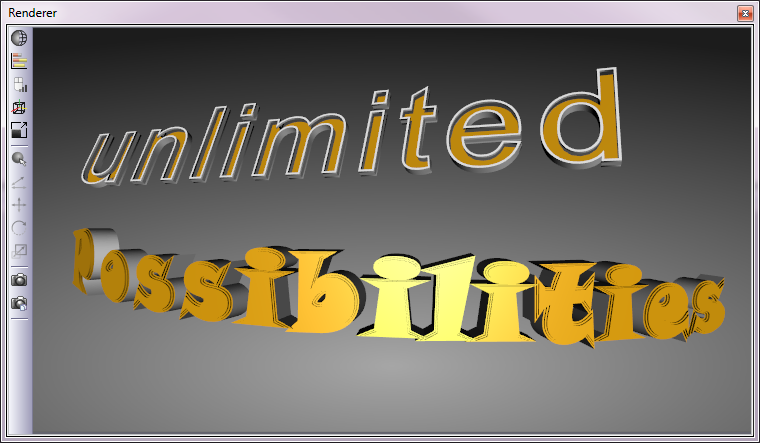
The mesh for every character comes from a set of pre-generated meshes. These meshes contain all (or subsets of) characters included in the selected font. The font meshes are generated and saved in the Ventuz Program Data folder. This happens when a font is used for the first time. If the same font is used again, it only must be loaded into memory. The generation of the complete Arial font, with about 1400 characters, can take 5 – 10 seconds. This depends on the hardware of your computer system.
The Style property lists all available Project Font Style presets. Presets can be modified and new ones can be created by selecting Edit... from the drop-down menu. The property Text takes the output of a Text Provider. Text Providers are Block Text, Enriched Block Text, Scroll Text and all Text Effects nodes.
Mesh Font Style Editor
Quality defines the number of vertices used to visualize the rounding of a glyph. Medium quality creates enough vertices for most regular applications. Low quality offers only a very low resolution and should only be used for very small texts. High quality offers very smooth rounding and can be used for most applications. The Very High quality setting renders extremely high resolution meshes and can be used even for very close shots. The Very High quality setting requires a lot of memory however and should therefore be used with caution.
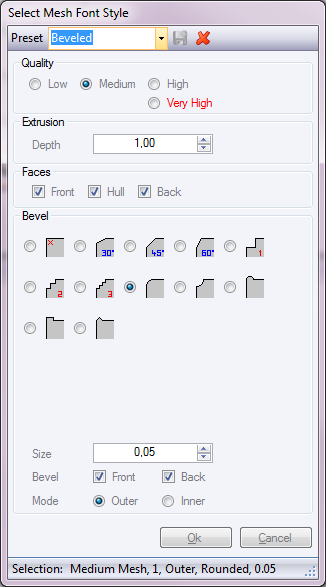
Extrusion sets the depth of a mesh font. An extrusion of 0 will result in a plain 2D mesh. A value of 1 corresponds to the extrusion of Mesh Fonts in Ventuz 2006. Only styles with extrusion can be beveled.
If a Font is extruded, the user can choose which part of the mesh is to be displayed. Front and Back are the 2D Faces forming the shape of the mesh, Hull is the actual extrusion. If no face is selected only the Bevel itself is rendered.
Ventuz offers many predefined Bevel shapes. The bevel Size defines the scaling and size of the actual bevel. If both Font and Back bevel are calculated, the bevel size is restricted to half the extrusion in order to avoid corrupted meshes.
The bevel Mode determines whether the bevel is calculated outwards or inwards. Which bevel mode to use greatly depends on the font used and the general design. Outer bevel changes the font weight. The font appears bolder than it really is. The Inner bevel does not change the font weight but might produce glitches in the mesh and slightly overlapping polygons due to inconsistencies in calculation. A small outer bevel is generally the better recommendation as it produces perfect meshes and displays the font only slightly bolder as it actually is.
Texture Text
Texture Text is a Hierarchy Node for rendering two-dimensional text. The characters of a Texture Text are textures that are mapped on a rectangular geometry. The texture for each character comes from a set of pre-generated textures. These textures contain all (or subsets of) characters included in the selected font.
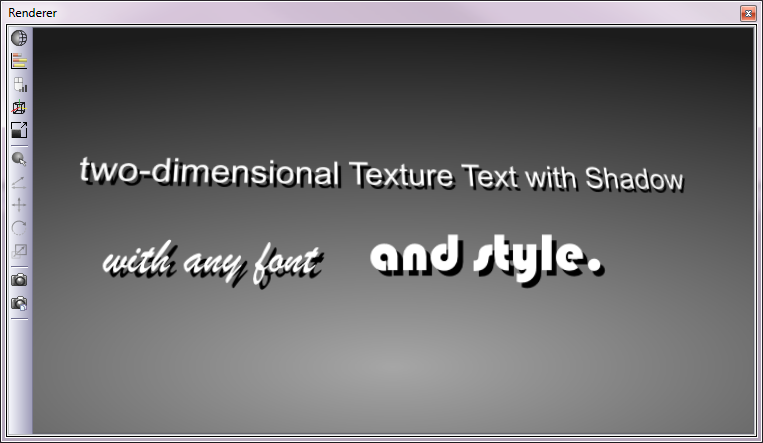
Each Texture Text supports up to three text layers on which individual rendering styles can be applied. The layers are called Front, Main and Shadow. The Main layer is the default layer and is directly controlled by color nodes inside the scene hierarchy. The Front and Shadow layers are controlled through properties of the Texture Text node.
Ventuz supports three different rendering styles for Texture Text: Plain, Blur and Outline. Each rendering style can be applied to one of the three text layers. The Blur and Outline styles can be further tweaked by adjusting their blur and outline width settings.
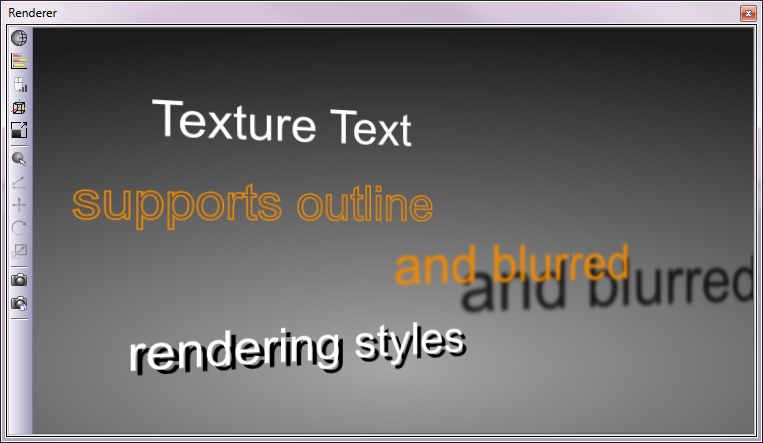
The Style property lists all available Project Font Style presets. Presets can be modified and new ones can be created by selecting Edit... from the drop-down menu. The property Text takes the output of a Text Provider. Text Providers are Block Text, Enriched Block Text, Scroll Text and all Text Effects nodes.
The Texture category contains properties that define the way the font textures itself are displayed. Similar to regular Textures a shading mode can be selected or edited. The AnisotropicFilter increases the display quality of text specifically when it is scaled or rotated.
The Front and Shadow categories list the properties of the corresponding text style layers. Color, Alpha and Diffuse can be individually controlled for both layers. The position properties X, Y and Z define the offset of the front and shadow layers relative to the foreground text. The Diffuse property defines whether the text is affected by lights and other color nodes or not. These properties are deactivated if either one of these layers is disabled in the Texture Text style.
Texture Font Style Editor
The Texture Font Style Editor defines the rendering styles of up to three text layers which are available in the Texture Text node. This editor only defines the rendering style of the font glyphs which are later used as textures on each text layer. Additional settings such as position, color and alpha are properties of the Texture Text node itself and can therefore be animated or bound to other nodes.
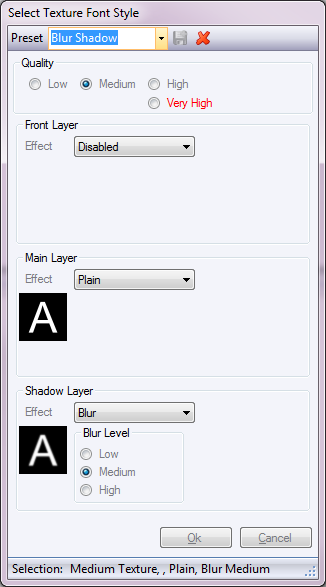
The three rendering styles: Plain, Blur and Outline can be selected from each layer's pull-down menu with each style offering additional settings. Selecting Disabled will deactivate that layer altogether. The render order in which the Texture Text is rendered is always the same. Shadow Layer first, then the Main Layer and the Front Layer at the top.
The Quality setting defines the pixel resolution of each font glyph rendered. The higher the quality the better the display quality of large text. Higher quality will however also result in higher memory usage. The point sizes for each individual quality setting are as follows:
| Quality Settings | Point Size |
| Low | 64pt |
| Medium | 96pt |
| High | 128pt |
| Very High | 192pt |
The font textures are automatically generated and saved in the Ventuz Program Data folder. This happens when a font is used for the first time. If the same font is used again, it only must be loaded into memory. The generation of e.g. the complete Arial font, with about 1400 characters, can take 10 – 30 seconds. This depends on the hardware of your computer system.