Deployment
A Ventuz Project usually consists of multiple scenes, multiple versions of each of these scenes and resources (images, textures and geometries) used in them. Only one scene or a tree of scenes is actually needed for the final presentation or show.
Ventuz offers two different types of deploying such a subset of a Ventuz Project.
Ventuz Presentation - VPR
This deployment type is used if the subset of a Ventuz Project is clearly defined and no further scenes or resources are needed during the presentation. A single VPR file contains all scenes and resources to run a show as well as the Runtime Layout Scene and required sub-scenes.
In order to export a Ventuz Presentation, open the main scene in the Ventuz Designer. After a final review of the scene in the Runtime Layout, select File/Export/Presentation (vpr) from the main menu. A resource selection window will request which resources should be included in the VPR file. In most cases, the automatic resource selection does not have to be modified and can simply be confirmed by pressing Ok.
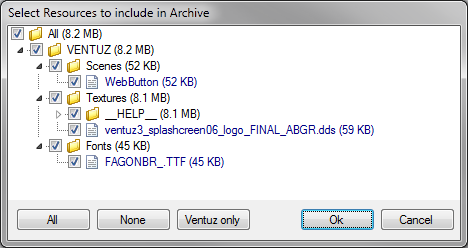
This dialog shows all resources used in the exported scene including resources of sub-scenes. If any additional resource are required which are not automatically selected use the Resource Linker Node to add them to your scene.
External resources such as FTP, HTTP, absolute or relative paths cannot be included into a VPR Presentation file. If external resources are required to run the Presentation, their availability and accessibility has to be ensured on the target system: check for the availability of an internet connection or manually deploy external files.
A Ventuz Presentation is started by simply double clicking on the VPR file. The Windows Explorer will start Ventuz Presenter/Runtime with the Runtime Options configured in the Project Properties.
A Ventuz Presentation can be remoted but the main scene has no runtime identity. It only can be addressed as the current scene. See Remoting
Relative URIs will be resolved to files lying next to the VPR file in the folder structure. For more information, see URL Node.
Ventuz Archive - VZA
A Ventuz Archive is usually used for scene exchange between users, Ventuz Projects or workstations. A Ventuz Archive can be compared to a VPR except that File/Export/Archive (vza) has to be selected from the main menu.
In order to import a VZA archive into an existing Ventuz Project, open the project and select File/Import/Archive (vza) in the main menu of the Ventuz Designer. The following Resource Selection dialog will ask which resources should be imported into the project. If a resource already exists, the user is asked whether to overwrite or keep the file.
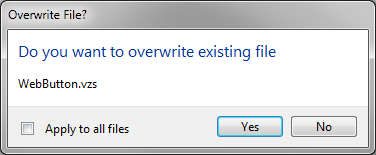
VZA archives are also used to dynamically extend a running Ventuz Presenter/Runtime launched in Director Mode. For more information, see Director Mode.
Project Archive
If an entire Project has to be archived, Ventuz doesn't provide any built-in feature to do so because a simple ZIP-archive of the complete project folder will do just fine.