FFT Audio Analysis
 | FFT Audio Analysis | This node analysis sounds and provides 16 different frequency band characteristics. |
Ventuz provides real-time audio analysis for creating graphics that react on sound sources. This can be used to create custom graphical equalizers of any kind of show and exhibition enhancements with audience interacting with the graphics via sound.
The FFT (Fast Fourier Transformation) node analyses the audio frequencies of a sound source and outputs overall volume and intensity levels. The levels are split in 16 bands (output properties Band00 to Band15). The lower band properties represent the intensity of lower frequencies, the upper band values those of the higher frequencies of a sound source.
The input property Active enables and disables this node. The property Channels defines which stereo channel should be analyzed. In case of LeftRight a sum of both channels is analyzed. The Ordinal property specifies the audio capture device that should provide the audio data for analysis. The Softness property can be used to interpolate all value outputs to avoid abrupt value changes. This smooths the values over time and results in softer animations.
To avoid unnecessay performance problems, only one FFT Audio Analysis node should be used per sound source.
Setup for Sound Capture source
Ventuz analyses any sound source available from the sound card, such as LineIn, Microphone or an internal StereoMix. Under Windows 7 it can be a little bit complicated to set up a sound capture source for the FFT Analysis. Here is a short How-To:
- Open Control Panal
- Select Hardware and Sound (in the categorized view)
- Select Manage audio devices
- Click with the right mouse button in the Recording tab window and enable Show Disabled Devices and Show Disconnected Devices
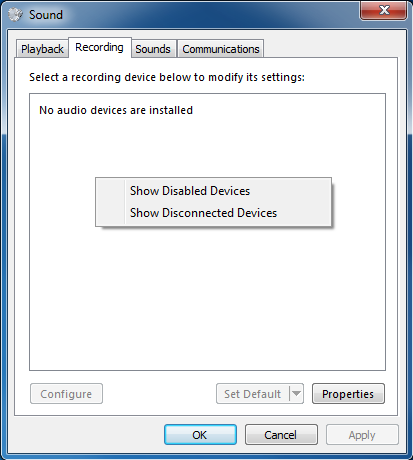
- Right click on Stereo Mix to get the properties window and in Device usage select Use this device / Enable
- Go to the device properties and enable Listen to this device in the Listen tab. (Listen tab is only available if the device is enabled.)

Finally you will have to re-start Ventuz and select this new device in the Ordinal property of the FFT node!
If there is no Stereo Mix or WaveOut device listed, you have to check different driver versions of your audio hardware.
Last chance to get it working, is to install a virtual audio device; after installing you got a new recording device that can be set up as described above.